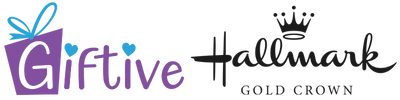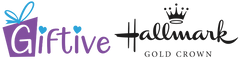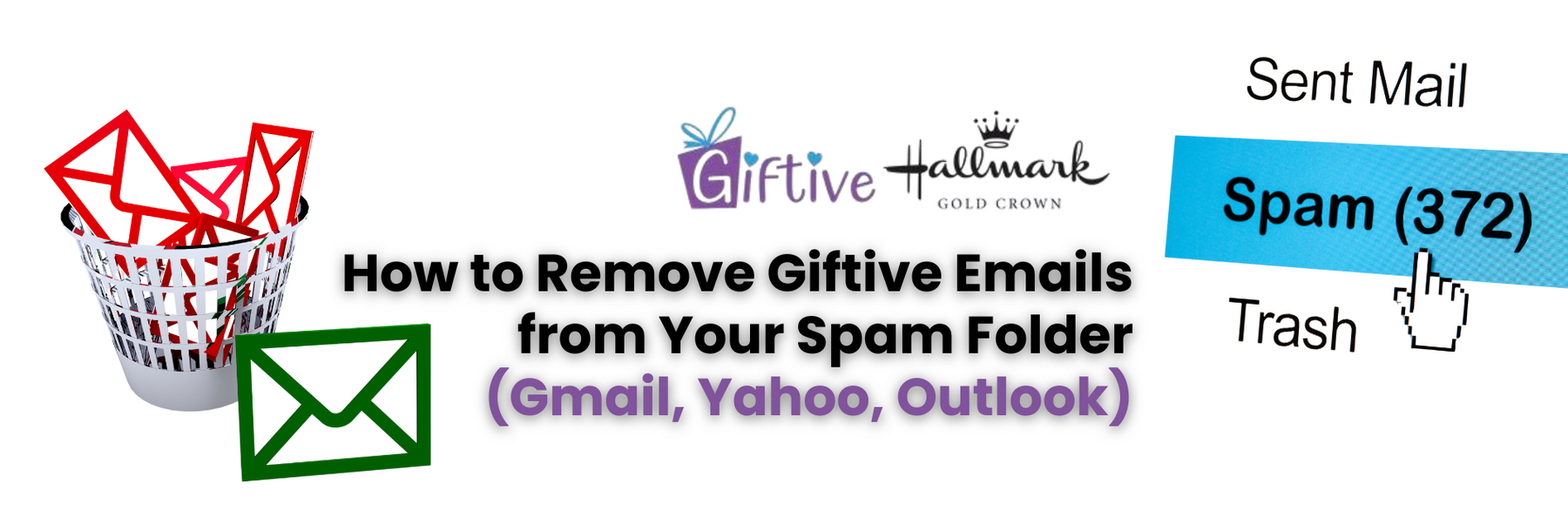
How to Remove Giftive Emails from Your Spam Folder (Gmail, Yahoo, Outlook)
Sometimes, the emails you actually want to read end up buried in the spam folder. If you’ve been missing our latest arrivals, exclusive offers, or heartwarming gift ideas, it might be because our messages landed there by mistake.
The good news? You can fix it in just a few clicks. Here’s how to make sure Giftive emails always show up where they belong—right in your inbox.
If You’re Using Gmail:
- Open Gmail and head to your Spam folder (it’s in the left-hand sidebar).
- Find any email from Giftive and click to open it.
- At the top, click “Report not spam.” That’s it!
Want to go the extra mile?
- Hover over our name at the top of the email.
- Click “Add to Contacts” to make sure Gmail remembers us.
Bonus tip:
You can also set up a quick filter so it never happens again:
- Click the gear icon → “See all settings.”
- Go to Filters and Blocked Addresses → Create a new filter.
- In the “From” box, type @giftive.com
- Click “Create filter” → Check “Never send it to Spam” → Create.
If You’re Using Yahoo Mail:
- Go to your Spam folder.
- Find our email and open it.
- Click “Not Spam” right up top.
- (Optional) Add us to your contacts by clicking on our name and selecting “Add to Contacts.”
Easy as that.
If You’re Using Outlook or Hotmail:
- Head to the Junk Email folder.
- Open any email from Giftive.
- Click “It’s not junk” on the toolbar above.
- That’ll move us back into your inbox—where we belong!
To make sure we always get through:
- Click the gear icon → “View all Outlook settings.”
- Go to Mail → Junk Email.
- Under Safe senders and domains, click Add.
- Type @giftive.com and hit Save.
That’s it!
A few quick steps, and you’ll never miss out on new arrivals, thoughtful gifting ideas, or exclusive Giftive offers again.
Still having trouble? Feel free to reach out—we’re happy to help. Reach out to us at support@giftive.com.